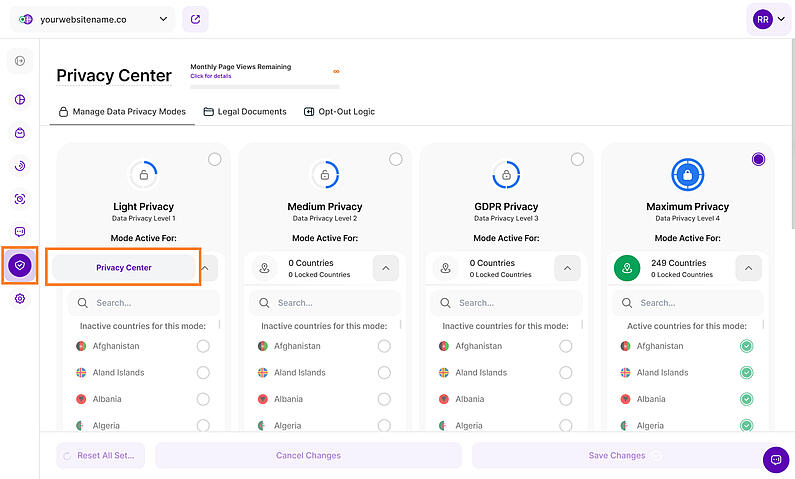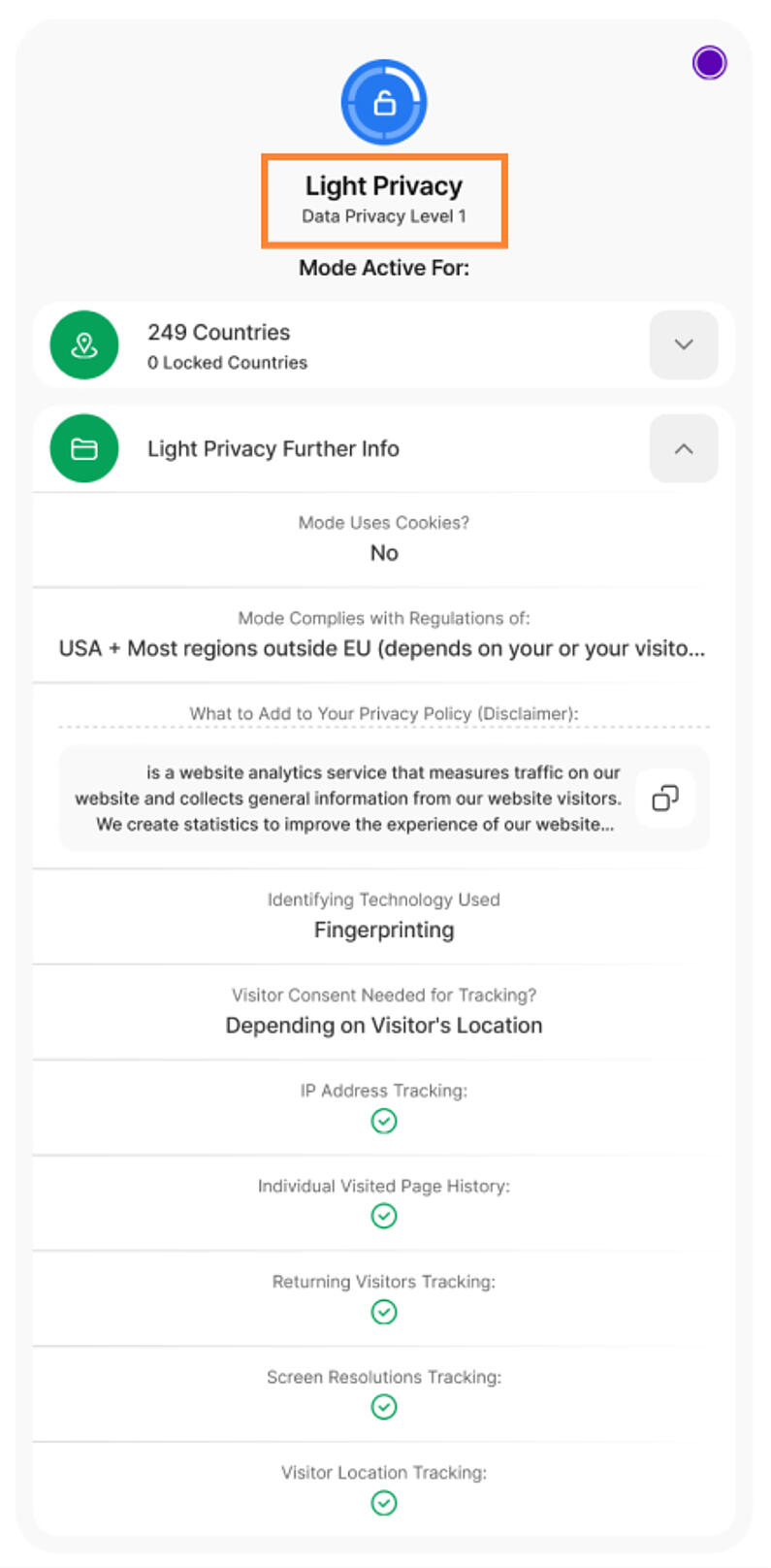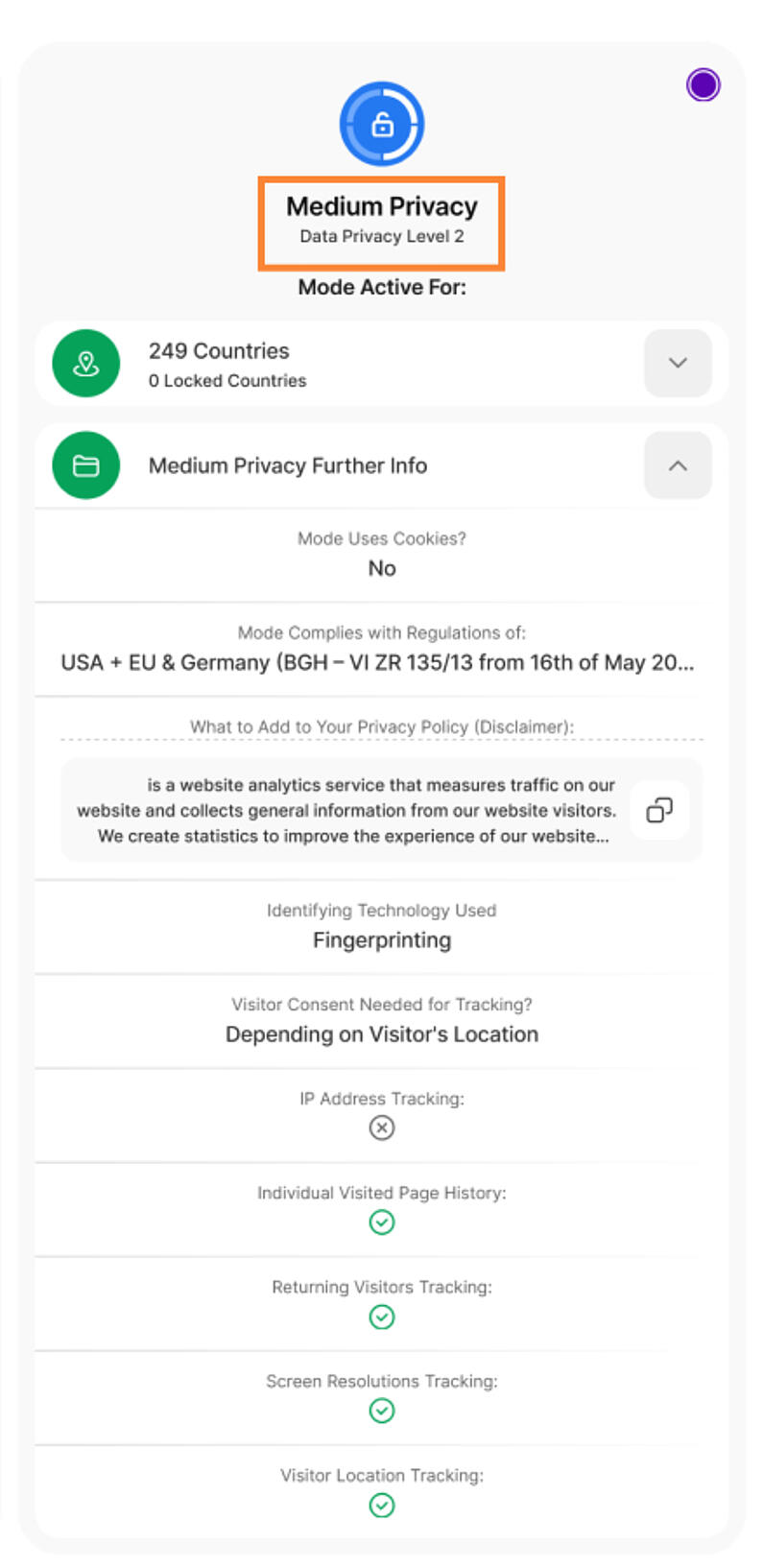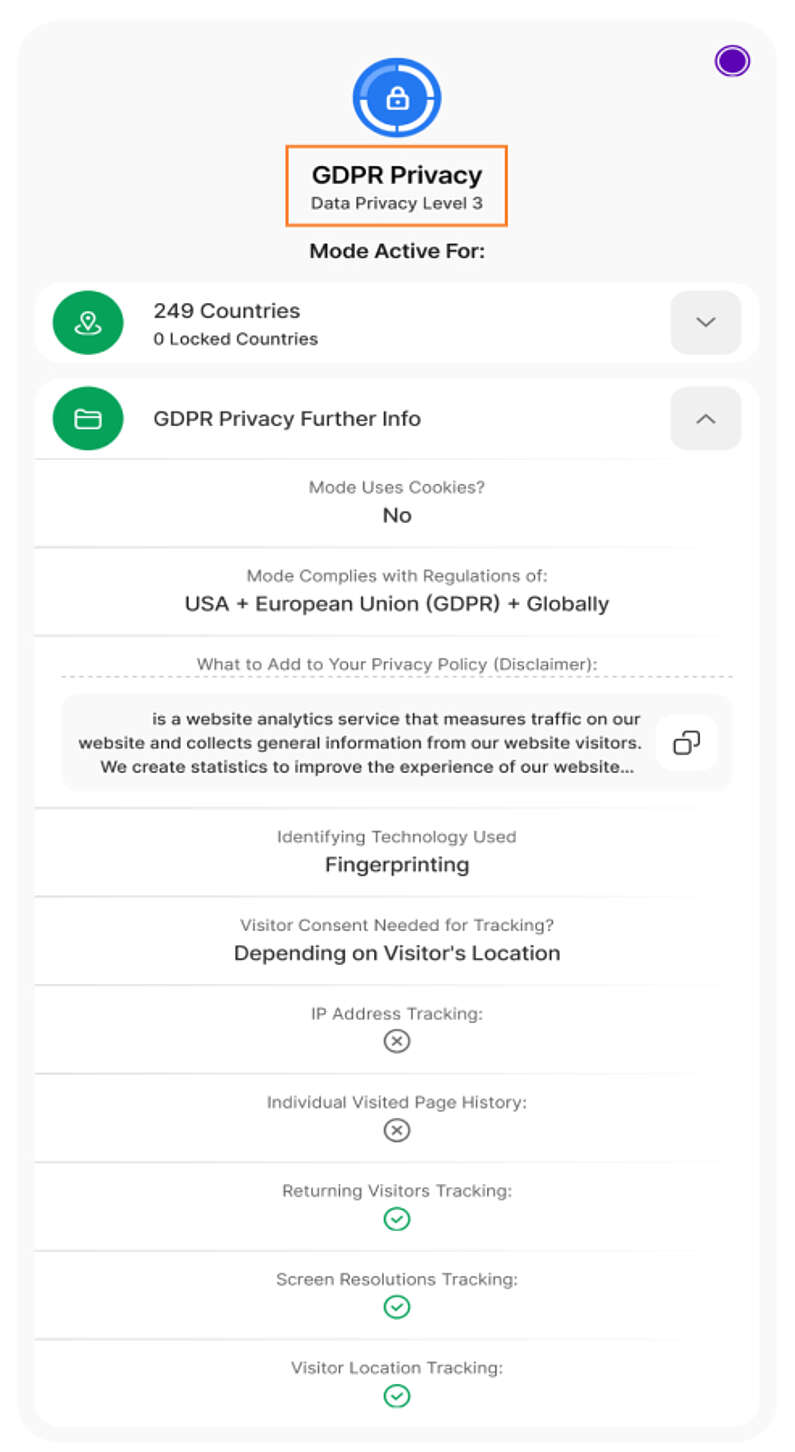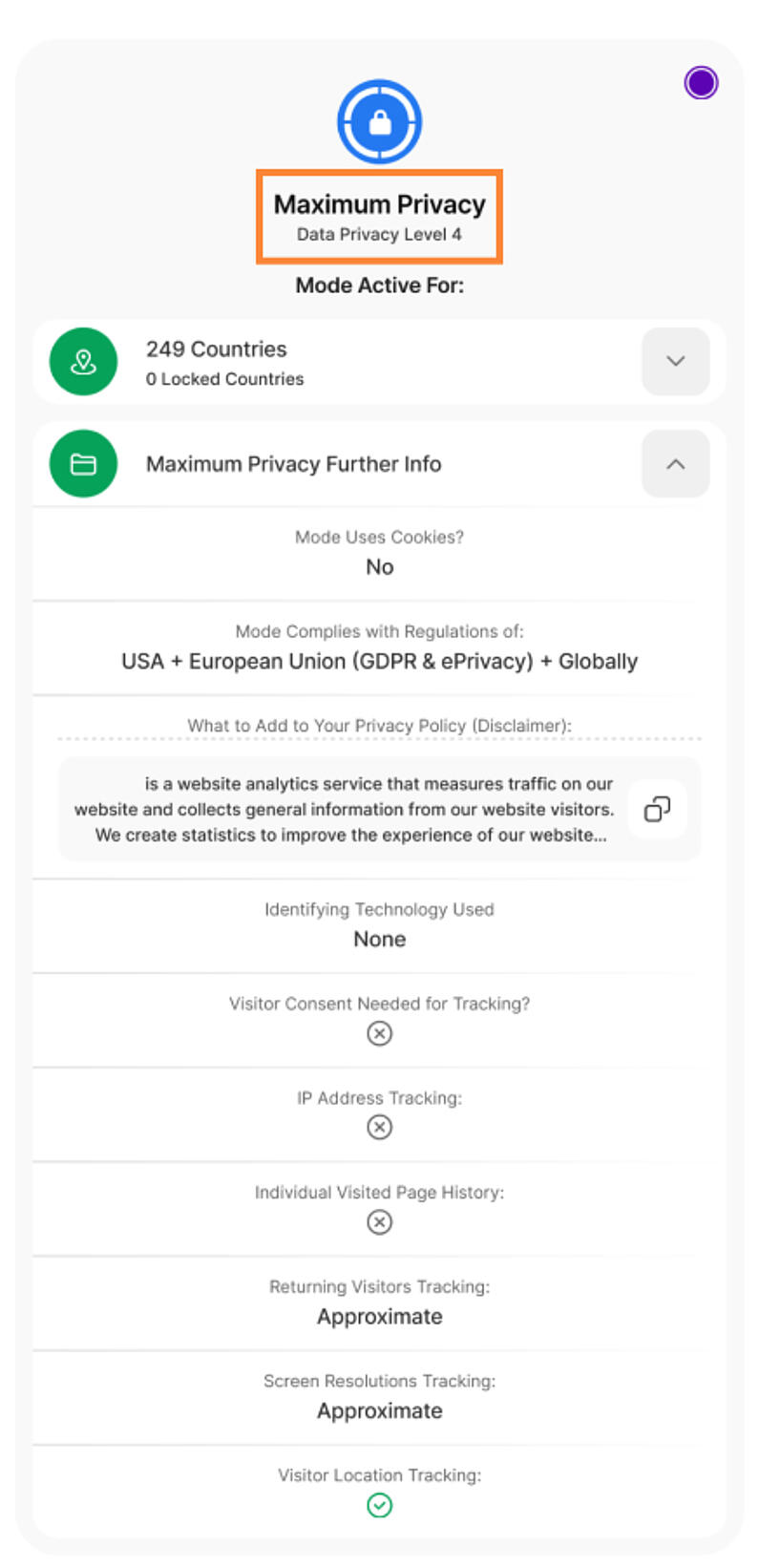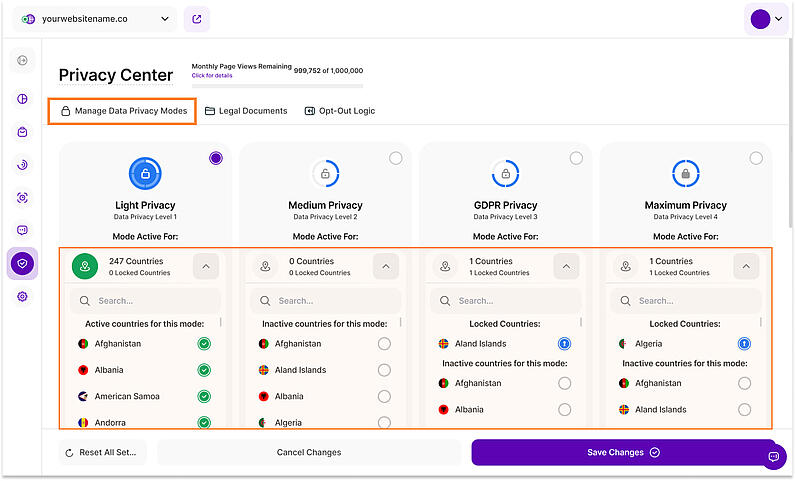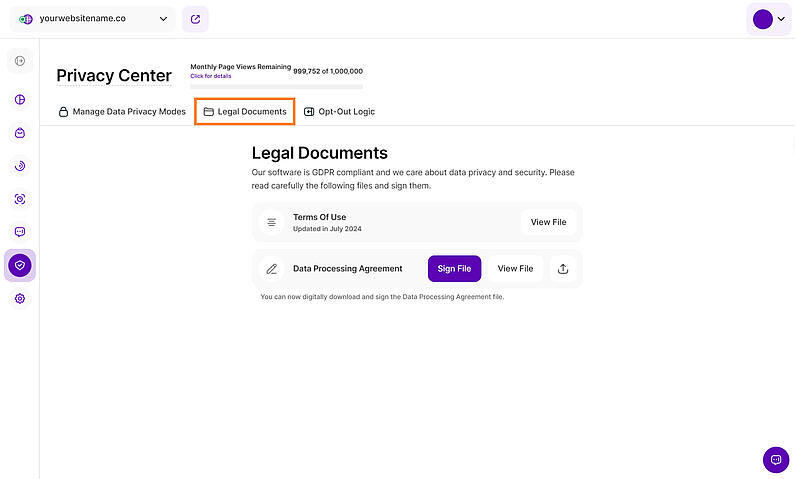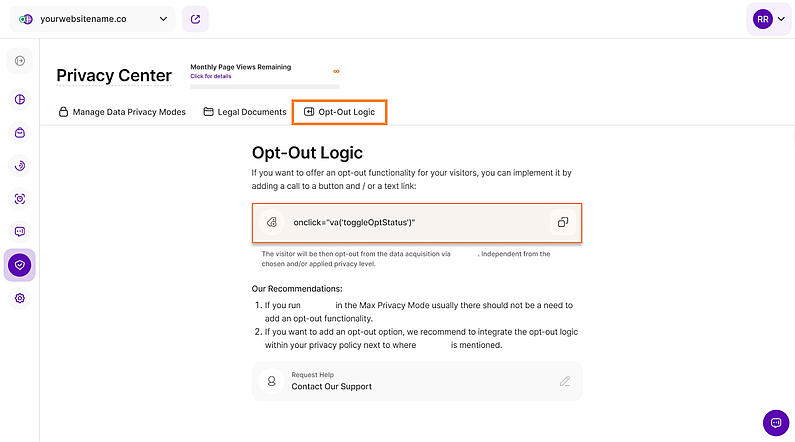- Why Us?
- Features
White Label
For SaaS Platforms & Agencies
Provide our complete analytics suite to your clients, directly within your own interface and with your/their own branding. Discover Analytics-as-a-Service and White Label Analytics. Great benefit, minimal effort.
- Pricing
- White Label
- Success Stories
- ResourcesGetting Started
-
Frequently Asked Questions
-
All About Features
- How to Install the Tracking Code
-
User Guides
-
Integrating With Other Platforms
-
Legal, Data Privacy & Certificates
- White Label Analytics
- Glossary
- Affiliate Program
- Contact
Privacy Center
All You Need To Know About Your Privacy Settings!
The Privacy Center allows you to completely control your website with different levels of privacy. With fully customizable settings, website owners can now easily choose the level of privacy that suits their needs while staying compliant with the laws and regulations of each country.
Explore the following sections to learn more about our Privacy Center:
Important Hint: If you have more than one website in your account, remember that these settings only apply to the selected website within the dropdown in the upper left corner of this view. If you want to apply a certain setting for all the websites added to your account, you need to repeat the setting for each website.
Some General Hints
- Only the website owner has the ability to reset all the settings in the new Privacy Center. The website owner can also cancel the changes to remove the latest changes made to the privacy settings.
- The “Reset All Settings“ option is not available in the mobile version.
- The contributor with Editor or Watcher roles can only view the data in the Privacy Center and cannot perform any of the following actions:
- Choose a privacy level
- Change the country status
- Save, cancel, or reset the privacy settings
- The "Save Changes” button becomes active when the user makes any changes to country statuses or the privacy modes. If no changes are made, the button will appear grayed out.
Manage Data Privacy Modes
We have four levels of privacy that our website owners can choose from. By default, the Maximum Privacy mode is activated for each new website. Get to know more about each level and the data that will be collected from visitors:
Below each level is a dropdown list that explains explicitly and clearly what features/information are displayed within the app for each privacy mode. A check mark signifies that a feature/information for the level is displayed. If there is no icon, the feature/information for the specified mode will not be displayed. The higher the level of privacy, the less information about your visitors will be provided.
We implemented a cookieless tracking system that applies to all data privacy modes. You'll also find the following information, such as the regulations each level is compliant with, What to Add to Your Privacy Policy (Disclaimer), Identifying Technology Used, and Visitor Consent Needed for Tracking. This would help you better understand which level would suit your website's needs the most while staying compliant with the regulations of each country.
Using the Light Privacy setting, no information about your website's users is anonymized. By default, the app will display all visitors' information, but you still have complete control over the specific website data you want to track. IP Address, Page History, Returning Visitors, Visitor Location, and Screen Resolutions will be shown by default within the app.
Important Note: Before enabling this option, please check the dropdown list below the level, to better understand what information will be anonymized. If the circumstances or laws in your country/region require other extra measures regarding the protection of visitors' personal data, we highly recommend you make sure you have the correct settings in that regard, for each of your websites. You can enable or disable the above-mentioned features, with a few simple clicks in order to be compliant with the data privacy regulations of your country or region.
By choosing the "Medium Privacy" mode, all your visitors' IPs will not be stored or shown within the application anymore. The rest of the website data will still be tracked such as Page History, Returning Visitors, Visitor Location, and Screen Resolutions. Additionally, any previously stored data up until the point of activation will be deleted and cannot be recovered.
Important Note: Before enabling this option, please check the dropdown list below the level, to better understand what information will be anonymized. Note that all the already registered IP addresses will be erased and cannot be restored. We are not tracking your visitors based on their IP address, so this option will not affect your data/number of visitors in any way.
Using the GDPR Privacy mode, you can anonymize your visitors' IP addresses and the path they took to reach your website. You will not be able to view the specific pages they visited and what time but you’ll be able to see how many pages they viewed during their session on your website.
Important Note: Before enabling this option, please check the dropdown list below the level, to better understand what information will be anonymized. Note that all the already registered IP addresses will be erased and cannot be restored. Your website visitors' specific history and journey will likewise be unknown.
At this highest privacy level, you are providing the best protection for your visitors' data. Everything that is anonymized while utilizing the lower levels is likewise anonymized within this level, as well as additional elements described further below.
By choosing the Maximum Privacy mode, the IP Address Tracking and Individual Visited Page History are both disabled. The visitor’s HTTP request will still be used to (approximately) track visits on the website like Returning Visitors.
Additionally, the exact screen resolution of the visitor is no longer accessed from the user agent (visitor's browser). Instead of showing the exact screen resolution of a particular visitor's device, our app uses the viewport size (as determined by CSS) of the webpage to set a value. As a result, you will only be able to see an "approximate up to the next breakpoint in the standard scale of some of the most used resolutions" resolution screen. Therefore, if the resolution is 1680 x 1050, we select the next most popular resolution on the scale, FHD 1920 x 1080, and declare that this is roughly the resolution for that particular visitor.
Important Note: This option is set by default for all the newly added websites. The lower levels are also covered by this mode. Before enabling it, please check the dropdown list below the level, to better understand what information will be anonymized. Note that all the already registered IP addresses will be erased and cannot be restored. Your visitors' exact history, path on your website, and screen resolution will likewise be unknown. You can still have access to their approximate geolocation though.
Important Note: A minimum pricing plan must be purchased to use this functionality and note that only the website owner can modify the status of the countries.
By default, both drop-downs are active (open) for each privacy level and users can see the country lists and privacy level features. Each country can have one of the 4 statuses:
- Inactive
- Active
- Lock
- Unidentified
Each Data Privacy Level Card has a list that contains all the countries. Each country will always be visible on all 4 levels. By default, all the countries will be automatically set as Active for your selected privacy level. You can search for a particular country by typing a letter(combination), and the search should immediately display results with countries containing the letters.
Note that a country can only be active or locked once. Once activated on one level, the country will automatically be inactive for the other 3 levels. The countries are listed alphabetically and will be grouped according to:
- Top list → Locked countries ordered alphabetically
- Middle list → Active countries ordered alphabetically
- Bottom list → Inactive countries ordered alphabetically
"Unidentified Origins" will always be at the very bottom of the country list. This refers to user data that can’t be identified and pinned under a particular country. This option can only be enabled or locked for one data privacy mode. Once selected, it will be automatically deselected from the other privacy mode where it was previously active or locked.
You can only lock the Active countries. “Locked Countries"cannot be moved to a different privacy level. To unlock it, click the lock icon. The total number of active and locked countries will be displayed in the drop-down header of each privacy card.
If you have a business established in the territory of a member state of the European Union or Switzerland or you have customers from this area, you are subject to the territorial scope of the General Data Protection Regulation (GDPR). In order to use the application according to these regulations, you should enter into a customer contract and accept the Data Processing Agreement (DPA). You can download and view the documents by clicking on the corresponding buttons on each document's line.
Important notes:
- If you have multiple websites, please sign a DPA for each one of them.
- Our DPA has been updated, click on View File to view it in PDF format.
- The option to "Sign File" for a DPA can only be seen by the website owner.
Want to give your visitors more control? We've made it super easy to let your visitors opt out of data collection with our new opt-out tab in the Privacy Center.
To add an opt-out button or link, simply include this script on your website:
onclick="va('toggleOptStatus')"The data collection will be disabled for the visitor, regardless of their privacy settings.
Our Recommendations:
- If your website is running in the Maximum Privacy mode, you generally shouldn't need an opt-out option.
- If you want to add an opt-out option, we recommend integrating the opt-out logic within your privacy policy next to where our app information is mentioned.
That's it! With just a few simple steps, you can give your visitors more control over their data.