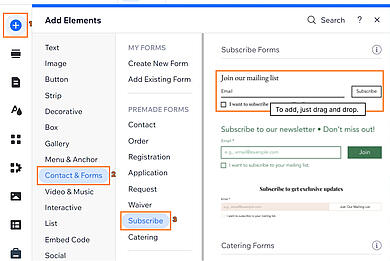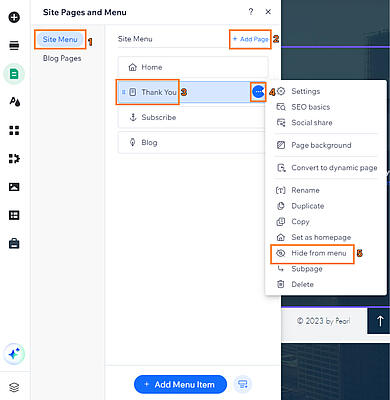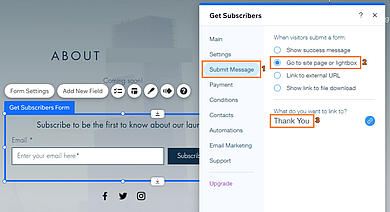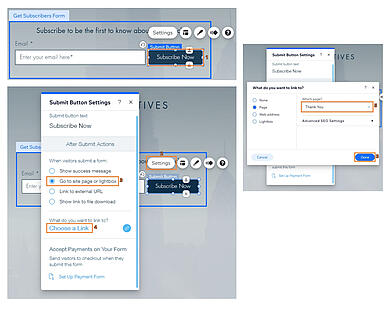- Why Us?
- Features
White Label
For SaaS Platforms & Agencies
Provide our complete analytics suite to your clients, directly within your own interface and with your/their own branding. Discover Analytics-as-a-Service and White Label Analytics. Great benefit, minimal effort.
- Pricing
- White Label
- Success Stories
- ResourcesGetting Started
-
Frequently Asked Questions
-
All About Features
- How to Install the Tracking Code
-
User Guides
-
Integrating With Other Platforms
-
Legal, Data Privacy & Certificates
- White Label Analytics
- Glossary
- Affiliate Program
- Contact
Frequently Asked Questions about using TWIPLA on Wix (FAQ)
- General
- How do I install TWIPLA on my Wix website?
- What to include in my Privacy Policy?
- When using TWIPLA, do I need to notify the visitors and display a popup about cookies?
- Can I see visits before the date I installed the app?
- How to increase the traffic on my website?
- How do I turn off AMP on my Wix Blog?
- How do I delete TWIPLA from my Wix website?
- Premium Plans & Billing
- How do I redeem my Premium TWIPLA if I already have it included in my Wix plan?
- Is the free plan going to expire?
- What happens when the limit of the included visits in my plan has been reached?
- What does a premium subscription offer me in addition to the free one?
- Can I transfer my TWIPLA premium subscription from my old website?
- Why was my subscription automatically renewed?
- Where can I find my TWIPLA invoice(s)?
- How do I apply a promo code when I purchase TWIPLA on Wix?
- How do I cancel my premium subscription?
- Feature functionality
- How can I check my stats without going through Wix Dashboard? How to get access to your stats on our standalone app.
- How do I get easy access to TWIPLA using my mobile phone?
- How to activate the Session Recordings, Heatmaps, and Polls within my website?
- 4. What are the limitations of the Session Recordings feature?
- How do I export data for my Wix website?
- How do I track my URL campaigns?
- How do I track a Submit/Subscribe action?
- How do I ignore my own visits or an IP?
- Stat-counter Widget Functionality
- Something doesn't seem to be working properly?
- The app does not work. What to do?
- Why are not all the visits being tracked by TWIPLA?
- Why did TWIPLA stopped tracking visits to my website?
- Why did I receive an email telling me that I had requested the permanent deletion of the app?
- Why am I not getting visit notifications on my phone anymore?
- Why are my website analytics statistics different than my ad statistics?
- I already have a premium plan, why am I being asked to upgrade?
- Why don't I have access to my statistics in the standard application?
- How accurate is my visitors location?
- Why am I getting visits from countries that my website is not related to?
- Why are there multiple IP addresses for the same visitor?
- Why is there no reference for some of the sessions?
- Feedback Answered Questions
- Can't find an answer to your question?
General
How do I install TWIPLA on my Wix website?
TWIPLA is a third-party app on the Wix App Market, and it can be easily added to your Wix website. For detailed TWIPLA installation instructions on Wix, visit our installation guide here.
What to include in my Privacy Policy?
We created a template in order to assist our customers to be compliant with data protection laws and to make all the personal data information easy to understand and control. Check this page out for more details.
Can I see visits before the date I installed the app?
Unfortunately, you can only pull website traffic reports / stats from the date you have installed the TWIPLA app to present. For almost every stat available in TWIPLA, there's a date picker for querying the period.
Note that we are unable to track the visits for the period that our app was not yet present or installed on your website. There is a Data processing agreement that is signed when you install the app. We do not have access to your website's data until you accept the Terms and Conditions. We are a third-party app in the Wix app Market, so the app does not come automatically installed on your website.
How to increase the traffic on my website?
We're happy to share with you a few articles we have which may help you out in improving your website and may also help increase traffic as well. Check here all our Blog Posts.
How do I turn off AMP on my Wix Blog?
Accelerated Mobile Pages (AMP) could improve the loading time of pages on mobile, but that comes with some malfunctions when it comes to tracking the traffic on them.
And all Wix blog versions use AMP now.
How does AMP work and why should I turn it off?
Once you turn on AMP, visitors using a mobile device are directed to the AMP optimized page (that displays your blog post content and images only, without loading any scripts/apps) when accessing your blog posts through a Google Search or a shared link (e.g. on Facebook, Whatsapp, Instagram etc.).
You might see a drop for mobile visits in your TWIPLA stats after enabling the AMP. This does not mean that you are receiving less traffic on mobile, but simply that TWIPLA is unable to track it.
Note: Any app that sits on a page that would get served over AMP would have this issue.
If you want to get real insights about your blog traffic, turning off this feature is the most appropriate solution.
Here's how to turn off AMP:
- Open the Blog Manager.
- Click the Settings tab.
- Click Turn off Google AMP.
Note: To turn off this feature, you must have at least one post published on your blog.
Click here to learn more about the AMP project.
How do I delete TWIPLA from my Wix website?
We are sorry to see you go! If you'd like to remove the app, here's how:
- Go to your Wix site's dashboard, select Apps from the left side menu, and then select Manage Apps.
- Search for the TWIPLA Website Intelligence app, click the menu button (three dots) to the right side of the "Open" button, and select Delete.
- If the app was added as a widget within your Editor at some point, it will ask you to go to the Editor, please select Go to Editor and patiently wait for the Editor to load completely.
- A pop-up will appear asking you to select a reason for deleting the app, please choose a reason and click Delete App.
- Publish your website to save the changes and you are done, the app will now be completely uninstalled from your website.
Important notes:
- If the app is not removed after following all steps, make sure you clear the cache memory of your browser and try this process again.
- If you purchased a subscription for the app and you want to delete it, make sure to cancel the subscription as well.
Is the free plan going to expire?
No, you can use the Free plan indefinitely. However, it has limitations: it includes only 400 page visits per month and provides 40 days of data history. If you exceed this limit, any unrecorded visits will not be stored. You can upgrade anytime to access your full recorded data history, but visits that were not tracked while on the Free plan will not be recoverable after upgrading.
Explore the expanded features and higher limits available in our plans. Click "Increase your limits" or "Increase Limits" within the app to view a detailed list of each plan and its corresponding price.
What happens when the limit of the included visits in my plan has been reached?
Once you reach the limit, TWIPLA will stop tracking new visits. It will start counting again once a new month will start, or you upgrade to a higher premium plan, in which case the limit is lifted.
- Keep in mind that for the time frame since the limit was reached, until a new month begins or you upgrade to a higher plan, your data will not be tracked at all. Hence, even if an upgrade takes place at a later time, the data from that period will be lost.
- There are in-app notifications for when you are approaching the limit, at 50%, 75%, 90% and finally a 100% limit reached pop-up message for when the limit has been reached, so you can know when it's time for an upgrade. We recommend you to check the app's dashboard often enough, to have the chance to see these notifications.
Why was my subscription automatically renewed?
According to Wix: "To prevent any interruption of service, app subscriptions are set to renew automatically. You can cancel your subscription if you no longer need it."
You may cancel the Auto-renewal option a few days after you paid for the subscription, by following these steps.
Where can I find my TWIPLA invoice(s)?
In order to see all the invoices, go to Billing History in your Wix account to browse through all your payments and find your TWIPLA invoice(s).
How do I apply a promo code when I purchase TWIPLA on Wix?
We're happy you're exploring TWIPLA Premium!
We understand you might want to try it out first, which is why we occasionally offer limited-time discounts or free trials. There are no obligations, and you can cancel anytime.
If you already got a voucher code to use within the Wix platform, here's how to apply it:
- Expand your feature counter and select Increase your limits.
- Select the desired plan (Starter, Basic, Advanced or Pro) you want to purchase.
- Select the Monthly plan.
- Select the payment method (credit card or PayPal) and provide the necessary information. Fill in your invoice details, then click on Enter promo code.
- Place your code there and select Apply.
- Make sure that the discount has been applied to the final price and click the Submit Purchase button.
- Reload the TWIPLA app page to see the changes!
Note: The promo codes can only be used once.
Feature functionality
How can I check my stats without going through Wix Dashboard? How to get access to your stats on our standalone app.
You can now see your stats without logging into Wix by using our standard app, even using your mobile device!
Here are the steps to get direct access to your stats:
- Go to our app in Wix and navigate to Website Settings --> Settings from the left menu.
- Scroll down to the Mobile Access To Your Data card.
- Click on Get Mobile Access to Your Data.
- Add your email address and click on Activate Direct Access!
- Check your Email Inbox (the Spam folder as well) of your email address written in the previous step and click on the link button Get direct access to my data.
- Login or create a new TWIPLA account (if you don't have one already) using the email address from the previous steps.
- All the stats will now be reflected there, and from this step forward you can log into your TWIPLA account at any time and check the stats for the Wix website(s) you've added.
- Add TWIPLA to your phone/tablet for easier and faster access.
Note: If you want to see the stats of another Wix website in the same TWIPLA account, you can repeat all the steps above, by completing the Activate Direct Access form using the same email address.
How do I get easy access to TWIPLA using my mobile phone?
Going to TWIPLA, you first need to open a browser, enter the app's URL an it might take too much time. So, placing a desktop shortcut of the page on your screen will save your time and will be way more convenient. It will work a lot like a mobile app, but won't take your phone storage at all.
Important: In order to have access to our mobile responsive standard app, there is a Direct Access process that must be accomplished. Fulfill the steps from the previous topic, gain standard access to the stats, and then check out the following instructions to create a TWIPLA dashboard shortcut on your phone screen for Android and iOS devices.
Android
- Go into your mobile browser
- In the address bar enter this link https://app.twipla.com/
- Select the “three dots” button from the upper right corner of your browser
- Select Add to Home
- Give the App a name and select Add
- Enter the app on your home screen
- Manage your website/s easily.
Note: The buttons and icons might differ depending on browser
E.g.: Chrome, Opera, DuckDuckGo are about the same.
Firefox has a little home with a “+” within it for adding to home right by the
address bar.
Edge has the “three dots” in the lower right corner.
iOS
- Go into your mobile browser Safari
- In the address bar enter this link https://app.twipla.com/
- Select the “share” button from the lowest side of your browser
- Select Add to Home Screen
- Give the App a name and select Add
- Enter the app on your home screen
- Manage your website/s easily.
How to activate the Session Recordings, Heatmaps, and Polls within my website?
We know how important it is to see what your customers do on your website. With Session Recordings, you will replay the full visitor experience, identify pain points, boost conversions, and optimize your website.
Heatmaps are a great tool to help you understand which areas of your website are being interacted with the most. You can also get direct and real feedback from your visitors by using Polls!
Here's how to activate Session Recordings, Heatmaps, and Polls:
- Go to Apps from the main left-sided menu and select TWIPLA.
- On the main menu, navigate to Visitor Behavior then select Session Recordings.
- You’ll be redirected to the Welcome screen. Click the Get Started button at the bottom.
- Set your recordings preferences then click Save Changes.
- Once saved, you’ll see a confirmation message, “Your changes were saved successfully!”.
- You may also go to Heatmaps and Polls to get them started.
4. What are the limitations of the Session Recordings feature?
Session Recordings allow you to record & play videos of what visitors did on your website!
We know how important it is to see what your customers do on the website. With Session Recordings, you will replay the full visitor experience, identify pain points, boost conversions, and optimize your website. However, there are some limitations that prevent us from recording certain things on your website, due to some technical security clauses.
Websites come in all types and, unfortunately, there are some limitations to the Session Recording feature:
- If you have iFrames, images or SVGs being part of a deeper iFrame, you may see a Content Unavailable message at the moment, as we cannot access iframes. The third party content are on a different domain and our javascript cannot catch it. Same for the recordings created for visits by users who have AdBlockers in use on their browser.
- If your Wix blog or website has additional pop-ups, apps or widgets installed, TWIPLA won't access that information due to security reasons, as those are third-party apps and our code is added to your website domain.
- Parallax scrolling is best replayed via Firefox browsers.
- Some dynamic pages may encounter issues in displaying hover elements (such as eCommerce apps within Wix).
- Some records might not appear in your list, due to the fact that visitors have Do Not Track option enabled in their browsers. Another possibility would be the Easy Privacy option enabled within their ad-blocker/extension.
Note: If none of these exceptions (described at this point), does not apply to your visitors, they must leave the website, in order for you to see the resulted recording. It's important to note that even if your recordings show unavailable content, rest assured your visitors see the real content.
How do I export data for my Wix website?
You can easily export your visitors' data or page views history as .csv or .xlsx at any moment! To do so, please follow these steps:
- Select your website and go to the TWIPLA app.
- From the left-side menu, select Website Settings --> Export.
- Choose what data you want to export (Visitors or Page Views).
- Select the time range, and the file type then click Export.
Everything about the Export feature can be found here.
Important Note: Great news! We've removed the 31-day limit, giving you the flexibility to analyze your data for any timeframe you need.
How do I track my URL campaigns?
URL Campaigns or UTM-parameters are NOT set up WITHIN TWIPLA app. They are just automatically recognized by the app everytime a visitor uses a UTM-Link that you have set up and embedded elsewhere. Here you can find out more about UTM Campaigns.
What if you could divide and check your campaigne visitors by parameters like source or medium and easily see which parameters bring you the most visitors?
To find out the exact referrer (e.g. newsletter), marketing medium (organic, PPC, banner), campaign name or other information that can be tracked, simply add campaign parameters to your URL campaigns.
Please follow the steps below to do so:
- Go to our Campaign builder tool
- Add your URL and fill the form with your wished parameters (e.g. signup_button)
- Copy the resulted URL
- Add it to your links
Done! Check our Complete guide to use URL Campaigns (examples included) to make the most of your analytics.
How do I track a Submit/Subscribe action?
Would you like to know who submitted a form or subscribed to a newsletter on your website? While this isn’t directly trackable because we do not monitor click actions, it is still possible through the following workaround:
- Add a form to your page: From your Wix Editor, click the Add Elements button and select Contact & Forms. For this sample, we selected the Subscribe form.
Hint: The form can also be a custom one. Here is how to create one and connect it to a database. - Create a Thank Youpage (or something similar) and hide it from your menu so it won't be visible to your visitors (this will allow you to have more accurate stats). You can personalize it as you please.
- Go back to the page where your form was previously added, select the form and click on Form Settings. Navigate to Submit Message, select Go to site page or lightbox and then link it to your Thank You page. This will redirect the users to your newly created page.
- Alternatively, you can also link the Thank You page to a button. Click on the Subscribe Now button (or any Submit button that you added) and then go to Settings. Choose Go to site page or lightbox, and then set the link to your Thank You page.
- Save and Publish your changes.
Hint: If you want to track any other actions for a custom button, simply repeat the second step, select the button, and link it to your desired page. - Set your Thank You page as a Conversion page.
That's it! You can now easily track who is submitting a form or subscribing to your website.
How do I ignore my own visits or an IP?
When your analytics display the visits from both you (or your team) and external visitors of your website, it might become difficult to determine your traffic performance.
There are two ways to ignore your visits: from your browser or by blacklisting an IP or class of IPs.
To ignore your own visits from a browser (no matter the IP), please follow the steps:
- Log into your TWIPLA account and select your website
- Go to Website Settings --> Settings
- Scroll down to Ignore (Own) Visits for Tracking by IP
- Switch On the toggle button placed under Ignore visits from this browser?
Notes:
- Make sure that your browser allows cookies. This option is applicable only on that specific browser.
- This setting will be enabled until you disable it or you'll delete the browser cookies.
- For ignoring your visits from any browser/device, follow the steps from the second option, Ignore visits by IP
To ignore visits from a specific IP (including yours) or a class of IPs, please follow the next steps:
If you want to stop tracking the traffic from specific IPs (even your IP), all you have to do is to go to your settings and apply the IPs that you want to ignore:
- Log into your TWIPLA account and select your website
- Go to Website Settings --> Settings
- Scroll down to Ignore (Own) Visits for Tracking by IP
- Insert the IP address (or class of IPs)
- Click on the Add to List button
Ignore visits from a class of IPs by using the "*" symbol at the end of the numeric label — e.g. if a class of IPs starts with 192.168.123 just add "192.168.123.*" and the entire class will be ignored.
Notes:
- There are two types of IPs: static IPs and dynamic IPs. Having a Static IP means your IP addresses won’t change and you will have the same IP every day if you connect to the same network. The static IPs are an option for businesses rather than residences, because it’s very useful for dedicated services such as web servers or FTP, hosting computer servers, and it makes it easier for geolocation services to accurately estimate where you are.
- On the other hand, most people have a dynamic IP and it will change constantly. And, as you can imagine, these IPs are automatically given by your Internet Service Provider and reliable with very little work from your side (or none at all), but the geolocation might be less accurate.
- If you do not know your IP or if it’s a static or dynamic one, just click here and you will easily see everything about your IP if you click Show me more about my IP.
Stat-counter Widget Functionality
Why is the widget no longer working?
We recently made some app updates and have removed the widget as a functionality for Wix.
If your widget stopped working or you are getting the error messages, "Widget Didn't Load" or "No healthy upstream", we recommend reinstalling the application without the widget to fix this issue.
If your plan is on auto renewal, you would need to temporarily turn it off first before deleting the app. You can turn this on again after the app is reinstalled and no need to purchase a new plan.
To turn off auto-renewal, please follow these steps (you may skip these if the auto-renewal is already turned off):
- Go to the Premium Subscriptions in your Wix account.
- Click the More Actions icon(three-dots icon) next to the TWIPLA Website Intelligence app.
- Click Cancel App.
- Select Cancel auto renew and click Submit.
- You’ll see an alert below the subscription that says “Auto renew is off". You can now proceed to deleting the app.
You can easily delete the app by following these steps:
- Go to your Wix site's dashboard, select Apps from the left side menu, and then select Manage Apps.
- Search for the TWIPLA Website Intelligence app, click the menu button (3 dots) on the right side of the Open button, then select Delete.
- If the app was added as a widget within your Editor at some point, it will ask you to go to the Editor, please select Go to Editor and patiently wait for the Editor to load completely.
- A pop-up will appear asking you to select a reason for deleting the app, please choose a reason and click Delete App.
To reinstall the app, please proceed with the steps below:
- Go back to the Wix Dashboard and select the desired website.
- Go to Apps from the left-side menu and select App Market.
- Search for TWIPLA Website Intelligence in the App Market and select it.
- Click on Add to Site.
- Click on Agree & Add.
- You will be automatically redirected to your TWIPLA Dashboard.
- The app should now show your website data.
Note: There will be no data loss throughout the process, and your plan also remains active. To opt-in again to Auto Renewal, please go back to the Premium Subscriptions section on your Wix Dashboard and click “Turn Auto Renew On”.
Will I lose the stats if the widget is deleted?
Don't worry, deleting the widget won't affect your website's stats! Your data is still securely stored on your account. The only difference is that you'll no longer see the stat counter widget on your Wix website.
The good news is you can still access your stats directly through the dashboard, anytime you need them. This even saves you a step by bypassing the Wix Editor.
Something doesn't seem to be working properly?
The app does not work. What to do?
We are very sorry to hear that you are having an inconvenient experience with TWIPLA. Does the application not work from your end? A white screen or a 404 error appears or it loads indefinitely?
There might be some external factors causing difficulties in regards to this that are not related to our app and cannot cannot be resolved on our part. In order to see your app data, we'd like you to do these steps:
- First, make sure that your browser is not set to block the cookies.
- If it is, please set it on Allow all cookies, or scroll down a bit and there is an option to Add Sites that can always use cookies (if you use Chrome, but similar for Safari).
- Please click on Add, write https://www.wix.com/ and make sure you check Including third-party cookies on this website.
If this was not the case, please try the following:
- Go to your browser's settings, and Clean all the cached images and files (for all time).
- Turn off any running or activated adBlockers. The reason for this action is that if do you have any running add-ons or browser extensions (e.g. AdBlock, Avira, uBlock, Ads Killer, uBlock Origin, uBlock Plus, AdBlock Genesis Plus, Norton etc.), TWIPLA might not load accordingly.
Notes:
- Make sure you do not run AdGuard in your browser, even if disabled on this specific page, it might block it from loading.
- Please make sure that you are not using any custom proxy connection or having some firewalls (if you are using the internet at your work/school place, for instance) try to connect your device to another internet and see how it goes.
- If your browser in use is Safari, just make sure its version is 13.x or higher. Also, if you use Brave, make sure that you Disable the blocking Trackers & Ads option.
- Try and open the app in a different browser. This way you make sure this is something related to the previous browser.
- If none of the above resolutions do not work for you, do not hesitate to contact us at support@twipla.com, we'll deeper investigate the issue and get the app back on track for you.
Why are not all the visits being tracked by TWIPLA?
TWIPLA does everything it can do to obtain data from all the visitors coming to your website. Even so, there are sessions where visitor data cannot be collected. The app cannot track visitors who:
- Are excluded due to the Free version limit exceeding (or premium limits if the case). Make sure you did not reach that limit.
- Have enabled Do Not Track option in their Chrome/Firefox/Edge/Opera etc. browser (or its equivalent Ask websites not to track me named in Safari).
- Have blocked JavaScript in their browser permissions settings.
- Preferred to disable TWIPLA from our Opt-Out page.
- Have their IP ignored within your TWIPLA settings.
- Run browser extensions such as AdBlock, Avira, uBlock, Ads Killer, uBlock Origin, uBlock Plus, AdBlock Genesis Plus etc. that have EasyPrivacy option enabled (which means that loading additional tracking scripts is not allowed).
Furthermore: TWIPLA have a bot & crawler filter, so it does not collect data from most of the bots and crawlers around the web, in order to keep the stats as accurate as possible.
Why did TWIPLA stopped tracking visits to my website?
There might be some factors that could cause our app to stop following visits. In order to get it back on track, we'd like you to make sure that:
- The visits limit was not reached, especially when using the Free version of the app. Upgrade to a higher pack if needed.
- The app has not been removed from your website. Make sure the app is still attached to your website.
Do not hesitate to contact our support at support@twipla.com directly if needed!
Why did I receive an email telling me that I had requested the permanent deletion of the app?
There are two scenarios that might cause the trouble:
- If you delete the widget stat-counter from your website Editor, then the application will be removed from your website. This only happens if you added the widget to your editor before February 2021. There is also an email notice saying that you requested the deletion (make sure you have an Email Address set up in our app’s settings section).
- Some apps are simply removed from the website, when the Editor is switched to Wix ADI Editor. The apps added during the usual editing, that are not compatible with ADI (TWIPLA and other apps are not among the apps in ADI) are being erased when switching to that type of Editor.
Our advice is to re-add the app as soon as possible. This ensures that your data is not lost for an extended period. Just completely uninstall the app, publish the changes and add our app again.
Now, check your stats at any moment, directly from your dashboard, without having to go through your Editor anymore!
Note: We recently made some app updates and have removed the widget as a functionality for Wix. You can read more details here.
Why am I not getting visit notifications on my phone anymore?
At the moment, TWIPLA only offers email reports related to your website stats, based on your settings: daily/weekly/monthly reports.
You can also opt-in to receive tailored Tips & tricks on improving your website performance and TWIPLA usage (no more than 2 emails/month) and to receive special offers from TWIPLA (no more than 1 email/month).
If you used to receive push notifications on your mobile phone any time someone visited your website, or when a visitor started a chat with you, that is most probably related to another app. Note that other apps can have a different tracking infrastructure than ours. They might send a notification every time a user is switching pages, while we track visits based on sessions (a session lasts for 3 hours) in which we list the pages and the time at which they were visited.
Why are my website analytics statistics different than my ad statistics?
Looking into analytics is a normal step in the process and seeing different data than in your ads stats might puzzle you.
For a comprehensive understanding of your website traffic, it is important to know about the differences between the biggest tracking platforms and how they collect data.
There are some cases when your Google or Facebook Ads data might not match your Analytics data. Here are some of the most common reasons.
Advertising providers track clicks, whereas Analytics tools tracks sessions. There are several reasons that these metrics may differ:
- A customer may click your ad multiple times. When one person clicks an ad multiple times in the same session, AdWords record multiple clicks while Analytics tools recognize the separate page views as one session.
- A person might click on an ad, and then later, during a different session return directly to the website through a bookmark or saved link. This would register as one click in AdWords, but multiple sessions in Analytics.
- Someone might click on your ad and then change her mind and prevent the page from fully loading by clicking to another page or by pressing the browser Stop or Back buttons. In this case, Analytics won’t register a session, but AdWords still counts this as a click.
It is also well known that tracking platforms (e.g., Google Analytics, Google Ads, Facebook Analytics) track visits, clicks and traffic differently. Therefore, you may see different metrics in different platforms as well:
- Clicks vs. Sessions: Some services (e.g., Google Ads) track every click a visitor makes, whereas other services (e.g., Google Analytics) only track one click per session.
- Filtering of invalid clicks: Some services filter out invalid clicks, while others show all clicks.
- Tracking blocked by browser extension: Some browser extensions block tracking of certain tracking services and prevent them from collecting data.
Why don't I have access to my statistics in the standard application?
In order to have access to your stats directly in the standard app, the process is not the same as for other types of websites when it comes to Wix websites.
If you already installed our app in your Wix Dashboard and upgraded to a premium plan, there only a few extra steps to accomplish in order to deliver the statistics directly from the Wix app into the standard one. Check the instructions here.
If you already added your website within the standard account, you can delete it from there, now that you have access to the stats directly from our Wix app.
How accurate is my visitors location?
Since we're an analytics app we need to respect privacy laws and policies and we can only offer an approximate location of the visitors.
In order to understand this feature into more details, here are some things to consider:
- Usually, an Internet Service Provider offers an approximate location of a certain IP address (e.g. city, and sometimes, neighborhood), for security reasons. Now, when we show you the location of the visitor we are also obligated by law to not show the real provided address (this is the second layer of anonymity required by law) so we also display an approximate location.
- If the visits are performed using mobile phones, the location is given by the internet provider's main Wi-Fi tower (which usually is not located on the same street as the visitors).
- We check the locations based on the IP addresses, and each IP is registered with an approximate location by the service that assigned it. We are using this data as it is registered and updated by each internet provider and display it as it is.
Note: The location's pin moves from place to place, over a certain area, every time you refresh the map. The radius is respected by the app and it moves the pin all around in that specific area, precisely so as not to give you the impression that the visitor is coming from exactly that spot, but from that area.
Why are there multiple IP addresses for the same visitor?
Visitors might often use VPN connections or have dynamic IPs, but they use the same browser to surf on your website. We track visitors based on their browser in use. If they use the same browser but have different IPs, we recognize them as same visitors.
You may also see the same IP address as New visitor multiple times. If the IP is from the same router for multiple users, all of them will show up as unique visitors, since they are new people using different devices and implicitly different browsers, but have the same IP. This might happen in offices or wherever there are more people using the same Wifi router.
In order to see the user history related to the IP, just click the person icon next to the visitor type and you will be redirected to the Visitor History page.
Why is there no reference for some of the sessions?
Note that not all the websites are sharing their referrer. We highly recommend you to Check If Referrer-Policy Is Enabled, for those websites you are expecting a referral. There are some tools that can let you find out if your concerned websites have the referrer policy enabled.
Feedback Answered Questions
Can I see visits before the date I installed the app?
Unfortunately, you can only pull website traffic reports / stats from the date you have installed the TWIPLA app to present.
We were unable to track the visits for the period that our app was not yet present or installed on your website. I'm truly sorry. It happens like this because there is Data processing agreement that is signed when you install the app. We do not have access to your website until you accept that. We are a 3rd party app in Wix app market, so the app does not come automatically installed within your website.
Can I see the company details, the name and email address of the visitors?
TWIPLA is an analytics app which makes your website traffic easy to read and understand. You can just see from where your audience came from (referrals), IP & location, device, display size, operating system, browsers.
We can only provide you with analytics about your website, so you can get a better overview on how your performing or how to communicate more. Due to some privacy policies, analytics apps are not allowed to collect emails or company names. If you want to get subscribers, we highly recommend you to add another type of app from the Wix app market and stay in touch with your customers.
There are many great mailing services which you can use to collect your users' email address and then send them some nice newsletters and share your most valuable content. Please remember that they need to provide their email address voluntarily in order to receive your emails.
Through our app, you can have access to real-time data about your page visits, visitors, browsers, bounce rate, country, user location and many other stats depending on your subscription. Privacy laws and new GDPR regulations do not allow us to either collect or share user personal information. On the other hand, Wix has its own policy and it doesn't give us access to specific information about our customer users so we simply don't have the data.
Can I download the recordings?
Unfortunately, it's not possible to download/save the recordings, since the video is not human readable. It is made of event logs and code, which are only interpreted by our app and converted into a video.
How to update the Payment Method?
You may update the payment method by going to payment method within your Wix account and then look for the TWIPLA app.
Can't find an answer to your question?
There's a chance we might not have an answer in the list above.
But we're here to help! Feel free to Contact Us if you can't find the answer on our FAQ page, in the Help Center, or in the FAQs related to the standard application.