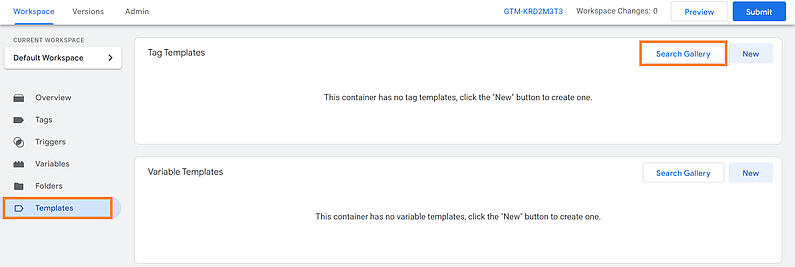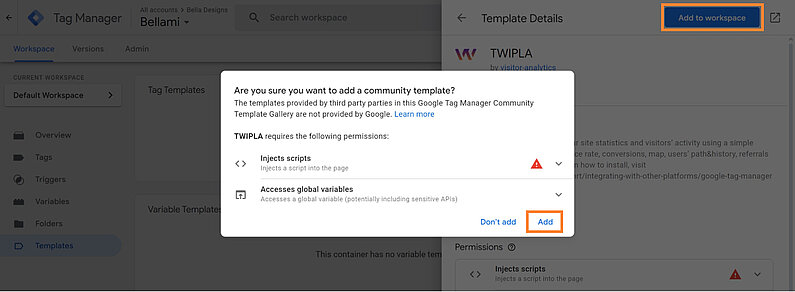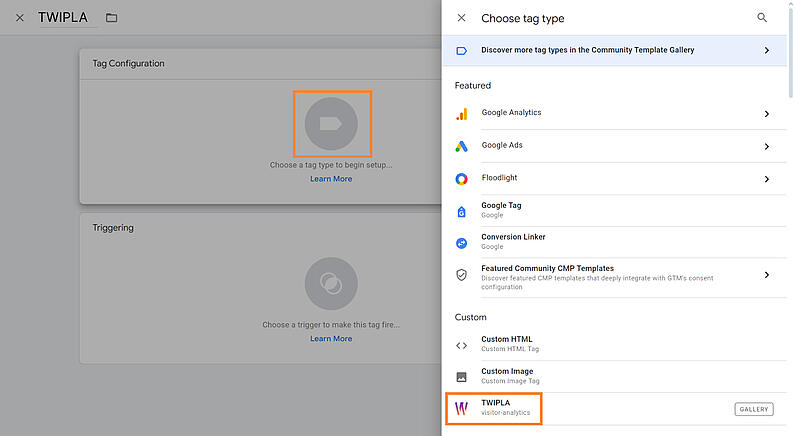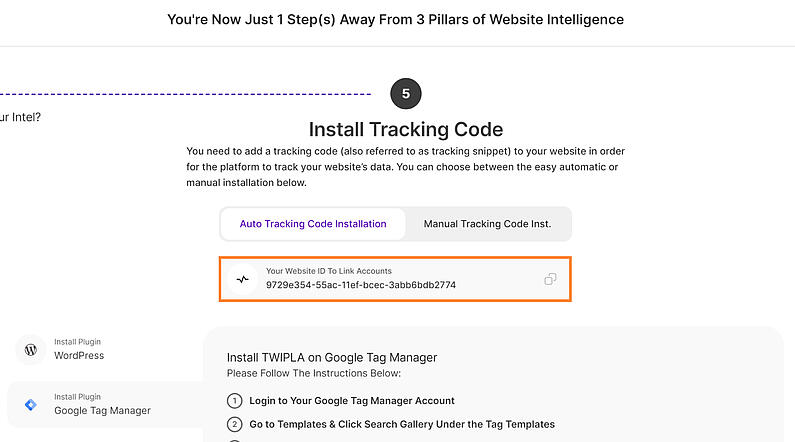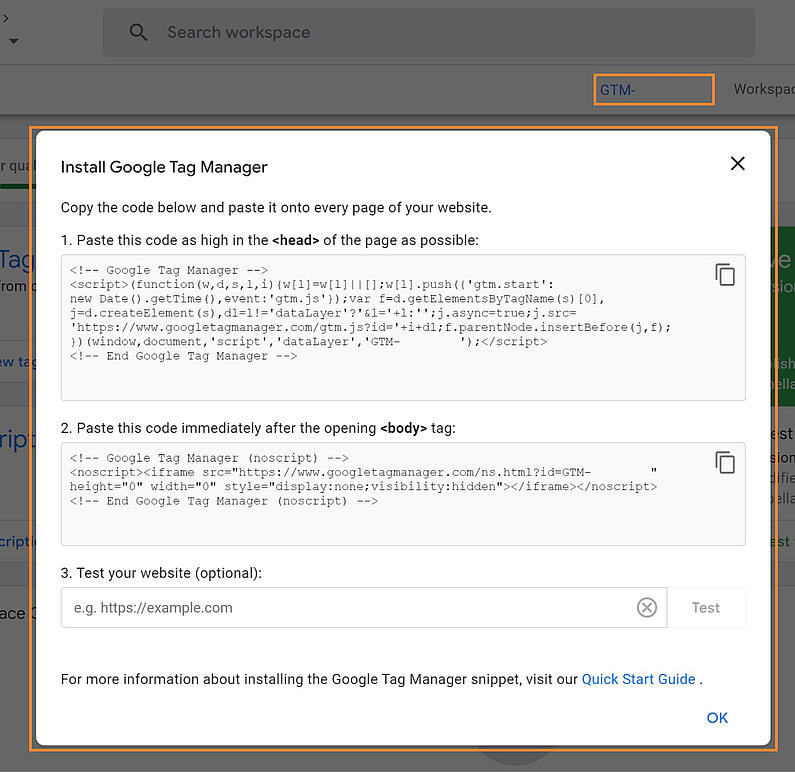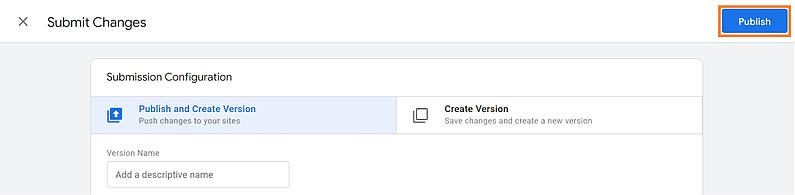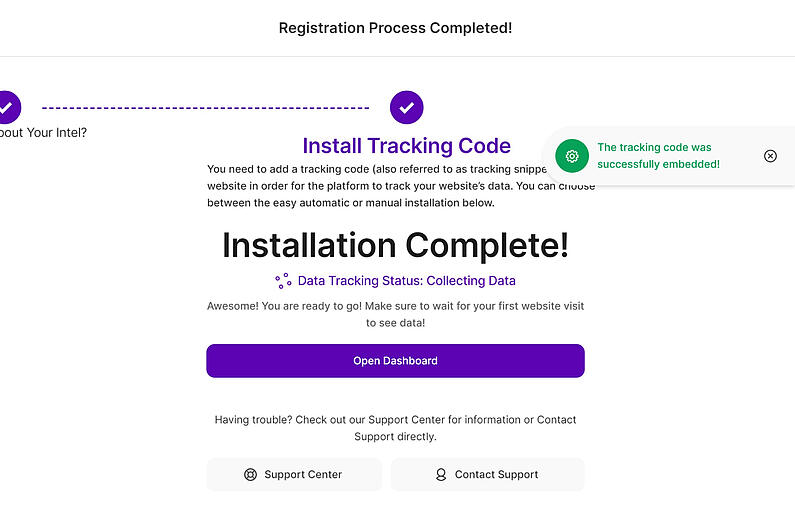- Why Us?
- Features
White Label
For SaaS Platforms & Agencies
Provide our complete analytics suite to your clients, directly within your own interface and with your/their own branding. Discover Analytics-as-a-Service and White Label Analytics. Great benefit, minimal effort.
- Pricing
- White Label
- Success Stories
- Resources
-
Frequently Asked Questions
-
All About Features
- How to Install the Tracking Code
-
User Guides
-
Integrating With Other Platforms
-
Legal, Data Privacy & Certificates
- TWAIA Addendum
- White Label Analytics
- Glossary
- Affiliate Program
- Contact
TWIPLA for Google Tag Manager
How to install TWIPLA via Google Tag Manager
We are now part of the GTM (Google Tag Manager) community. You can add TWIPLA to your website directly through GTM.
For a detailed step-by-step guide on how to easily install TWIPLA via Google Tag Manager, go to your Tag Manager account and refer to the installation guide listed below:
Add TWIPLA template to Workspace
2. Find the TWIPLA template and click Add to workspace.
Verify Snippet Installation
10. Go back to our app and click Verify Snippet Installation. Once successful, a message will pop up on the right of the screen saying, "The tracking code was successfully embedded!". If you get the message, "The tracking code could not be found in the body section of your website's source!", check your website's source code to make sure that the tracking code was installed correctly.
You are all set! You can now check your website statistics at any time. Return to your TWIPLA account and go to your Main Dashboards to view your first stats.
Support for Installation and Using TWIPLA via Google Tag Manager
If you encounter any issues during installation, you can reach us through:
- Email: Send us a message at support@twipla.com.
- Chat Bubble: Use the chat bubble available on our website.
- In-App Support: Access support directly within the app.
For additional details, please visit our Contact Us page. We are committed to ensuring a smooth and seamless experience with our plugin!